
Installation: How to add the QuickShare app to your phone

Installation: How to add the QuickShare app to your phone
2) At the bottom, you'll see a box with an UP arrow...click on that.
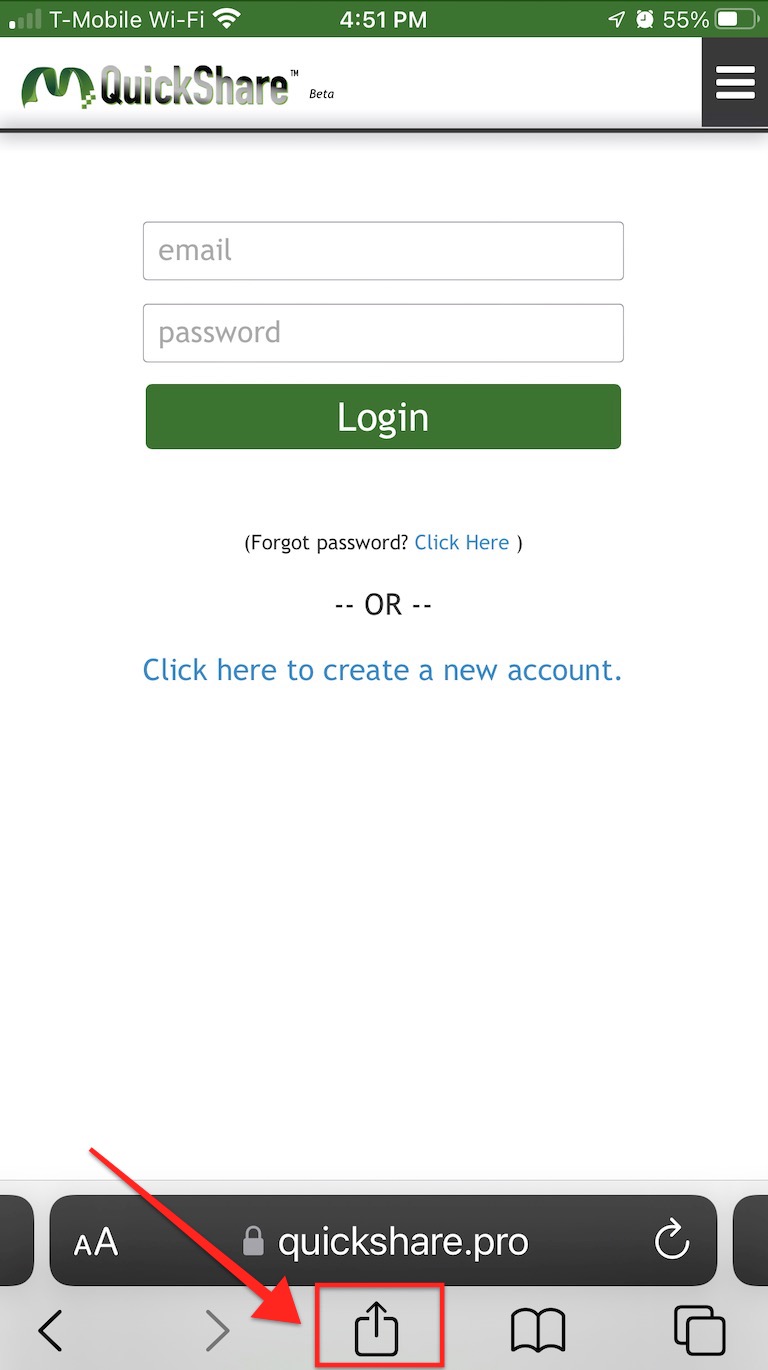
3) Click on "Add to Home Screen"
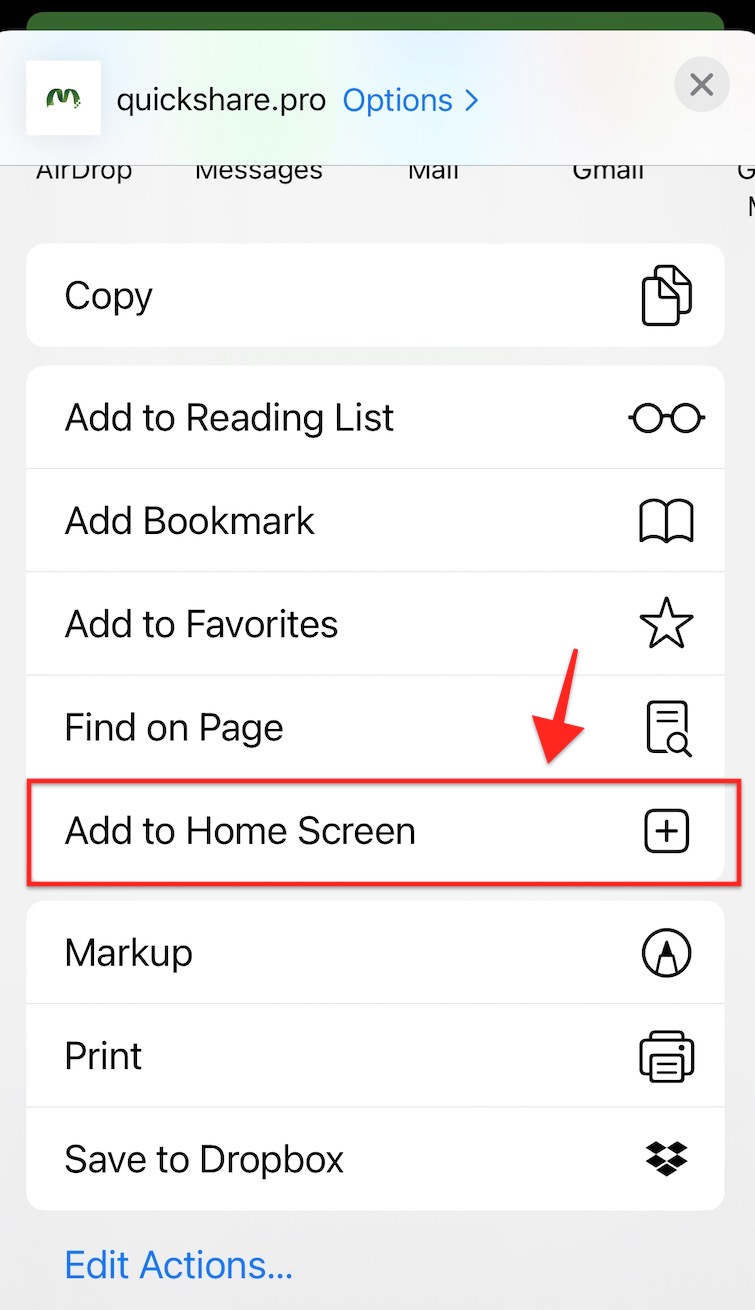
That's it. You should now see the Misaic QuickShare App on your phone home screen along with your other apps.

1) Open https://quickshare.pro in a Chrome Browser.
2) Scroll to the bottom of the QuickShare App and click the "Install App" button. That should prompt you to accept installation.
(If you don't see the "Install App" button, move to Option 2 next.)
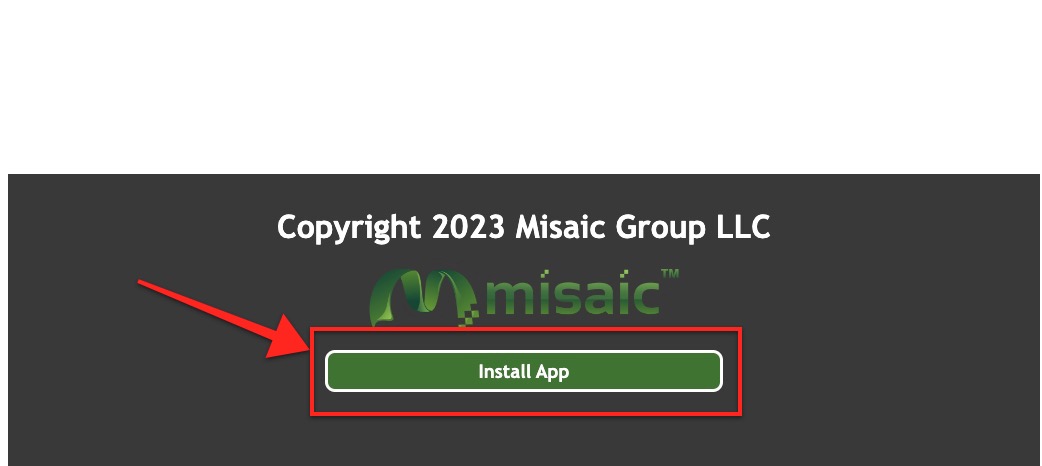
That's it. You should now see the Misaic QuickShare App on your phone home screen along with your other apps.

Option 2: If you did not have an "Install App" button at bottom of QuickShare in footer as in Option 1 above...
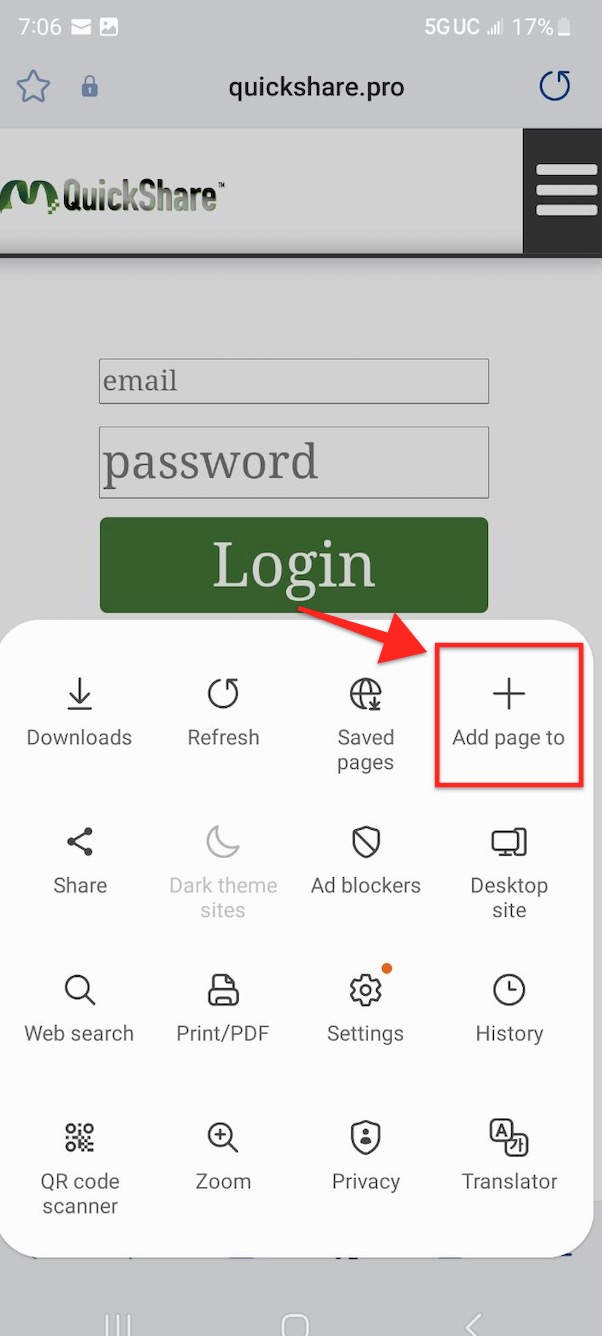
2) Look for the option that says "Add to Home Screen" and click that option.
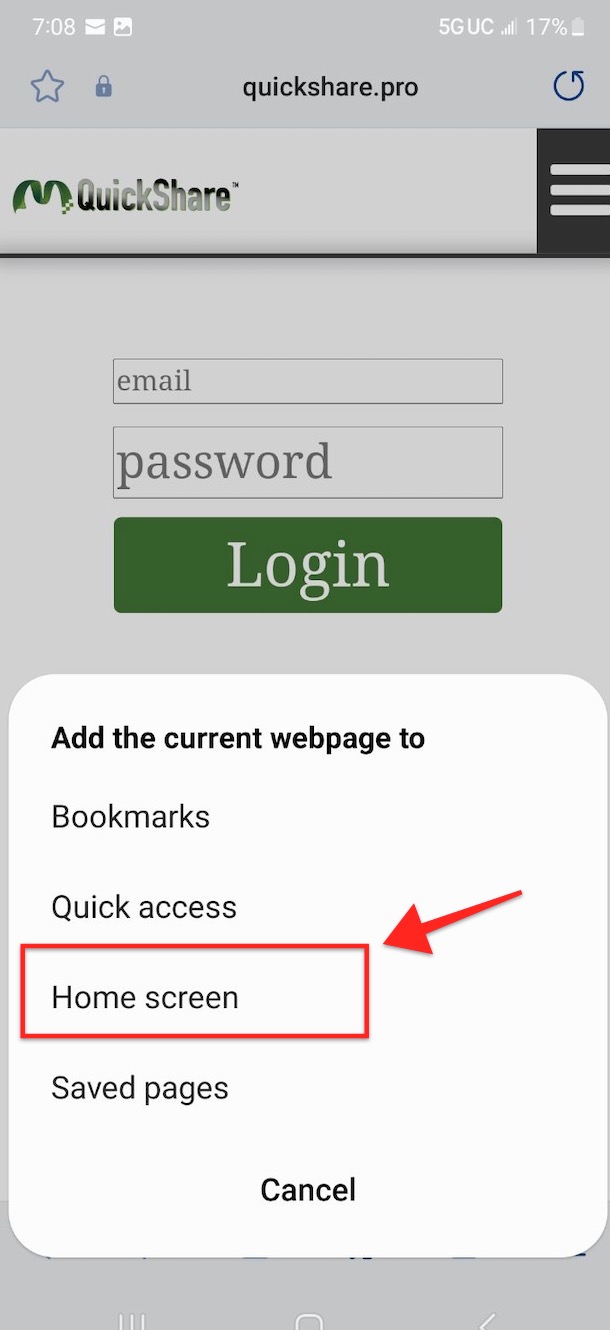
That's it. You should now see the Misaic QuickShare App on your phone home screen along with your other apps.

If Option 2 did not work for you, just bookmark the page so you have it easily accessible for now and reach out to our support team at [email protected] and they may be able to help you navigate your phoen.